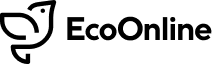Release Date: 22/10/2018
New Features in AVA
EPR – Template Administration
System Administrators can now administer templates via EPR Module Administration

Here you can:
- Create, Edit, Delete & De/Activate templates
- Define which Indicators are to be included, for example Electricity, Water, Petrol etc
- State if an Indicator should have the facility to add meter readings
- Make elements of the template mandatory
The templates are fully version controlled, and once they’re made active they will appear in the entry form to be selected by users.
EPR – Carbon Factor Administration
Within EPr Module Administration, you can now administer the carbon factors to be used as part of the carbon emissions calculations.

Here you can create a Factor Set which related to a broad group of factors e.g. Defra. Within the Factor Set you can then start to add the individual factor values to be used for each year and each indicator, as shown in the example above for Electricity.
You can then assign/link these Factor Sets to Reporting Points in your Hierarchy to ensure that any carbon emissions calculated for those Reporting Points use the correct factors e.g for their geographical location.
Further details on this feature as described below.
EPR – Assigning Carbon Factors your Hierarchy
Once you have set up the carbon factors, you can then assign these to Reporting Points via EPR Module Administration as mentioned above.
Simply navigate to the relevant part of the hierarchy shown on the right hand side of the screen using the filters, click the Indicator that you wish to assign factors for, and select the relevant options for the Factor Set and Factor.

You can assign multiples to each Indicator and tag these with a Scope. At the moment, the system will use all factors against the Indicator for the relevant time period when calculating carbon emissions e.g. if there was an Indicator with two Scope 3 Factors against it. A future enhancement for the module will be to split these in reporting to see how the split of carbon emissions per scope.
EPR – Carbon Intensity Chart
The Carbon Intensity chart is now available from the tile catalogue to add to your custom reports and dashboards.
After selecting the chart, you can edit the underlying data using the ‘Module Specific Queries’ shown in the example below. Editing the ‘Indicator’ query allows you to state the indicator to calculate intensity for, and the ‘Intensity Indicator’ query allows you to say what the intensity is by e.g. floor space etc.

Note: ‘Intensity Indicators’ do need to be included in your ‘Indicator’ list in order to input data for these.
As with the Monthly Statistics charts, any filter applied from the sliding pane shown above, ill override any filters selected on the underlying queries.
EPR – Group By & Series Options on Charts
The ‘Group By’ and ‘Series’ values available for EPR charts have been updated to include more options, giving you the ability to create powerful reports and dashboards.

EPR – Custom Field Reporting
AVA gives you the flexibility of adding custom fields to your forms, allowing you to record any information you need to. Until now you have not been able to report on these fields .
Now you are able to filter on custom fields, add them to charts and see the data in exports, making the analytics available to you much richer.
This solution had previously been made available in Events and Actions, now it is in EPR too and will be rolled out to additional modules in future iterations.
Event and Action modules – Custom fields in data warehouse
It is now possible to access your Event and Action module data, including all custom fields, in our data warehouse. This may interest organisations that uses 3rd party BI tools, or organisations that use multiple tenants for different business units, allowing all of their data to be amalgamated for analysis.
Speak to your account manager for more information.
Events – Potential Severity Rating field
The Potential Severity Rating field is now mirrored across the Triage and Investigation Tabs. This allows Reporters to fill in this field earlier in Triage, whilst still allowing Investigators to amend it later.
This feature is opt-in for current clients. Speak to your account manager if you would like to make use of this feature.
New Features in AVA Mobile
Audit Module
You can now complete Audits using the AVA mobile app. If you are a subscriber to the Audit module, you will now see the Audit icon on the home screen.

Creating a new record here will give you access to your standard Audit form, where you can select the Audit template you require. The Audit templates available will be identical to those you have in AVA.

Once you have completed all relevant questions on the Audit Details section and submitted/saved, you can then start to configure your Audit. If you know that you need to complete an Audit in an area with poor signal, just submit the Audit Details and the app will store the template you have selected on your device, allowing you to completely configure and complete the Audit without a data connection.
Click the new menu icon to slide in the menu where you can select to configure your Audit.
![]()

Here you can select all section of the Audit that you require.

Then navigate between these sections using the side menu again.

You can then begin to complete your Audit, and add any photo attachment you need to each question using the paper clip icon.

Once you’re done you can sign off the Audit or just submit the record to AVA where you can continue working on it if required.
Bug Fixes
Audit Module Bug Fixes
Problem: Display issue with drop-down menus being cut off.
Resolution: Drop-down menus now fully display in the correct part of the form.
Problem: Display issues when entering ‘Guidance’ text on Audit template setup & data not saving.
Resolution: The ‘Guidance’ field is now clearly displayed in Audit template setup and saves correctly to display on the entry form.
Problem: Mandatory setting not applying to Sections when a Tab is made mandatory.
Resolution: When a Tab is made mandatory, all Sections within it are now made mandatory.
Problem: ‘Findings’ drop-down not populating correctly within the entry form.
Resolution: Where ‘Findings’ are switched on for the template, the list now populates correctly.
Problem: Free text comments were incorrectly displaying on templates and as read only.
Resolution: Where free text comments now display correctly (where switched on) and are editable.
Problem: ‘Answer’ drop-down displays incorrectly for non-scoring audits.
Resolution: The ‘Answer’ drop-down now only appears for scoring audits.
Problem: Fields cutting off on the entry form where the content of each question different e.g comments, findings etc turned on/off.
Resolution: Fields have been re-aligned on the form to ensure these fully display.
Problem: ‘Response’ field not updated correctly for non scoring audits.
Resolution: The ‘Response’ field now counts responses to questions correctly.
Problem: Summary not calculating some columns correctly.
Resolution: The Summary now calculates all columns correctly.
Problem: Status, Hierarchy and Finding ‘Group By’ values were not working correctly on charts.
Resolution: Charts can now be correctly Grouped By Hierarchy, Status and Findings.
Problem: Mandatory questions were not mandatory, as the record could be signed off without them being completed.
Resolution: Questions marked as mandatory are now flagged correctly during validation.
Other Fixes
Problem: Spell Checker not working for the Report Event Tab in IE11 browser
Resolution: Spell Checker now working
Problem: Unlock button not available for records that are ‘Closed with Claims’
Resolution: Unlock button now available