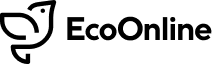Release Date: 12/11/2018
New Features in AVA
Email Notifications
In addition to the emails that come as standard, System Administrators can now create custom email rules, meaning emails sent from the system can more easily fit around your business processes.
When a UDQ is run, with one or more filter options, System Admins will now see an additional option called ‘Email Rule’ within the re-style ‘Create New’ button.

Selecting the ‘Email Rule’ option will then allow you to begin defining who should receive the email as well as the Subject line to show and some free text to display in the body of the email.
You can also add a ‘Rule Description’ which gives users a short overview of what the rule is for. This displays in the ‘Subscription overview’ screen (see below.
Recipients are added by user, and so ad-hoc email addresses cannot yet be entered here.

Once the email rule is created, this takes effect immediately, and a summary of all rules setup can be seen by all users in the ‘Subscription’ overview page. A rule can also be make inactive from the above screen once created, which will stop any further emails from sending.
Any user can access the ‘Subscriptions’ overview page via the user pane as seen below.

From here, the contents and recipients of the email rule can be edited (excluding the UDQ).

Coming soon is:
- Adding recipients by Permission Group
- Any user can subscribe/unsubscribe to an email rule
- Weekly reminder email
Translations
AVA now allows you to use multiple languages across your system. Using the Google Translate service we will seamlessly translate all of your system text into your required language, which can then be further modified should you want/need to modify any of the translations.
Start by telling us what languages you want available in your system. We’ll enable these languages and in less than a minute all Google translations will be available for all enabled languages.
A language can be chosen in one of two ways, in the user panel:

… or Administrators can choose for a user in the user administration page:

Any new custom field labels, list items or templates (e.g Audit template) will be translated automatically by the service.
Should you change your language to anything other than English, if you create a new list item or template it will by default create it in that language. The service will then get the English translation added where applicable, along with all other languages enabled for your system.
Should you wish to modify any of the translations, you can do so using the following tools and this will apply to everyone using this language in your organisation. We can also enable a language on your system without enabling the Google Translate service for that language, allowing you to just add all translations manually.
In Page Translations
Enable this mode using the toggle in your user panel. Once you have done so, all translatable text will change your mouse icon to include an arrow when you hover over it. Right click on the desired text to change and the ‘Update Translations’ panel will load where you can edit the translation.

Simply toggle the feature off again once you’re finished.
List Admin
Click Administration > Lists and you can modify the languages for all dropdown lists in your system.

Label Admin
Click Administration > Labels and you can modify the languages in all labels and tooltips lists in your system.

Template Admin
From within a module’s template admin you can modify the template name, tab, section or question by clicking the following icon.
![]()
Contact your account manager to learn how you can start different languages in your system.
Ideas Portal
The recently launched AVA ideas portal allows you the customer to directly influence the product roadmap. Share your ideas here and they will be visible to all of the AVA community. Your ideas can then be contributed to by other users and voted on for them to be potentially added to the product.
The portal can now be accessed by clicking the lighbulb from the top of the screen in AVA.
New Features in AVA Mobile
The AVA Release Notes has been the place where you can hear about the latest updates to the mobile app. This has worked previously as AVA mobile has followed the same 3 week release cycle as AVA.
With immediate effect these will no longer be contained within the AVA Release Notes and will now be published in the “What’s New” section for the AVA app in both the Apple and Android stores.
Both stores can alert you when app updates are available, and you can then see what’s new directly in the store.
This change ensures that you see exactly what you’re getting in the update and decouples from the AVA release cycle meaning we can get updates to you more quickly.