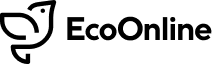Release Date: 20/12/2018
New Comparison Charts
Tile Catalogue
There are now two new chart types to select from the ‘Tile Catalogue’ filter panel – Comparison Grid and Comparison Tile.
As shown below, there are 4 new charts that come as standard:
Comparison Grid
The comparison grid displays the count of RIDDOR events as a default, however you can add any of your saved queries to the grid to compare data (see below).
Data from different modules can be displayed in one grid, helping you to see patterns more easily, and produce a concise overall picture.
The columns (left to right) represent the counts for: this calendar year to date, last calendar year to date (up to the same date), this month and last month.

To edit the data displaying within the grid, simply click the ‘Edit Query’ icon when in edit mode for the chart:
![]()
You can then select to ‘Add a saved query’ to select from your list of saved queries. Once a selection is made, this will display in the right hand pane, where you can edit the title for the row by changing the ‘Custom Name’. If at any point you’d like to remove a query, you can click the trash can icon to do so.
Once you’re done, click ‘Save’ to return to the dashboard.

The main title for the grid can also be edited as pe other charts by selecting the ‘Edit Chart’ icon when in edit mode for the chart:
![]()
Comparison Tiles
The ‘Comparison Tiles’ allow you to easily see a count and/or a rate, as shown below.

As standard the following rates are provided within the Tile Catalogue:
- AIR – Accident Incident Rate
- AFR – Accident Frequency Rate
- LTIR – Lost Time Incident Rate
You can edit the tile as follows:
- Add/remove counts
- Remove the rate
- Edit the names of the rate in the ‘Custom Name’ field
- Edit the queries behind the rates and counts

The chart colours will adjust as follows:
- Red – Count or rate has increased compared to the last period
- Grey – No change from last period
- Green – Count or rate has reduced compared to the last period
Each count and rate compares the current figures to both the same time last year as well as last month. The colour of the figures indicate performance compared to the same time last year, whereas the coloured ring indicated performance compared to last month.
Corporate Social Responsibility (CSR) – Module Updates
Module Home
The CSR module now has a home screen containing a number of useful tiles and charts including 4 monthly counts, rolling 12 month net benefit chart and a recent record entries view.
Queries, Filters, Charts and Tiles
Your CSR records now be filtered on any of the list type fields contained within the record, including any of your custom fields. There is an additional ‘Has Attachments?’ filter too allowing you to see those records that do/do not have an attachment. This is particularly useful to find those records that do not have evidence attached.
In line with other modules in AVA, any record filter results can be added to custom charts and tiles.
New and Moved Fields
You can now add even more useful information to your CSR records with the following new fields added to the form; Detail of Activity, Activity Benefits, Hours Worked, Corporate Giving, Material and Equipment Used, Activity Partner (s) (name, hours worked and % Activity), 3rd Party Material and Equipment Used and Total Hours (sum of Hours Worked and Partner Hours Worked).
The Region question has also been moved from being recorded against each outcome to instead being recorded against the activity.
Annual Budget and Hourly Rate
The CSR module now has an Admin area accessible from the AVA main menu. In here you can define the hourly rate at which you and your partners work. We will take this rate and multiply it by your Total Hours to calculate your Annual Budget (for a particular record) automatically.
Local Administrator
We are providing your System Administrators with the ability to delegate some administrative tasks to users at different parts of your company hierarchy. Three new permissions, when granted, will allow Local Admin users to:
- Create Users and edit Users properties, such as Name, Email Address
- Edit Users Roles but only at Hierarchy Points they have this permission for and below
- Deactivate Users

Bugs
- Fixed issue where the Save button was showing an asterix when there were no changes to be saved