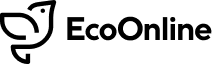Release Date: 5th September 2019
- Scheduling Module
- Hierarchy Feed
- Reporting Point Attributes
- New Query filter – Include Deactivated Reporting Points
- New Module Icons

Scheduling Module
Summary
The Scheduling Module will assist Users with the task of creating records, specifically those that need to be created on a regular basis.
This first release of Scheduling will only be enabled on a per-client basis. Please let your Airsweb Account Manager know if you think your tenant could benefit from this new module in it’s current form.
Why would I want to create a schedule?
If your company requires you to create the same type of records on a repetitive schedule, for example, you are required to perform a particular audit type at the same reporting point every month. You can create a schedule for yourself or, with the right permissions, create a schedule for other users at different reporting points.
How do I create a schedule?
Once the Scheduling module has been enabled for your tenant and you have the relevant permissions you will find the Scheduling icon enabled on your AVA Home screen. Navigating here takes you the Scheduling Overview screen. From here Schedules can be created and edited.
On creation of a new Schedule, you will need to determine:
The Schedule Details: How will you refer to the schedule for future reference?
The Scheduled Item: The type of record that will be produced by your schedule
The Schedule Group: Who will be tasked with carrying out the schedule and at what reporting points? Each combination of User/Reporting Point will create one scheduled item to be fulfilled
The Schedule: At what set interval do you want to be creating records for the Schedule Group above?
Once a scheduled item has been assigned, what do I do?
You will find all scheduled items that have been assigned to you on the My Tasks screen. From here you can create the required record by selecting the Create button. As soon as the module record is created the scheduled item is considered complete and will disappear from the My Tasks view.
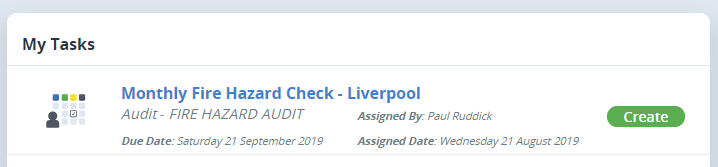
What do the different Scheduling permissions do?
- ANALYSIS – Grants access to the Scheduling Module (for schedule creation/management).
- WRITE – Grants access to the “New” / Plus (+) Button and Save
- ASSIGN – Allows the user to assign schedules to other users, specifically for the reporting point(s) this is held against. Existing Schedule records will be editable if the User has ASSIGN for the Reporting Point(s) chosen
- DELETE – Delete a Schedule that only has the Reporting Point(s) selected where this permission is assigned
- READ – Grants access to a Schedule record that has the Reporting Point(s) selected, where this permission is assigned
What happens if I change an existing Schedule record?
Any individual scheduled items that have not been carried out will be recalculated according to the new schedule.
What can’t the Scheduling Module do?
- You cannot currently reassign or change the date of an item that has been scheduled to you
- You cannot currently assign a Schedule at more than one reporting point
- The fields that are automatically filled in for you when creating the assigned record are limited to the module key-date and template-type. More fields will be included in future releases
It would be great if the Scheduling module could do… this
This is our first release of scheduling in AVA. Let us know what you think or what you think could be added or improved to make scheduling work better for you. We would welcome any feedback from our current clients in the AVA Ideas Portal.
Hierarchy Feed
You can now have your hierarchy managed via a feed automatically, enabling AVA to remain up to date with changes in your business structure.
Once set up by our Professional Services Team, your feed will be able to create, move, de-activate and amend the name of branches of your hierarchy tree.
Please Note:
Permissions are not automatically granted/removed and will need to be manually updated as before. Also, once a feed has been set up for your tenant you will no longer be able to manually de/activate a point in your hierarchy, make manual adjustments to the structure or the unique short-name codes.
For more information on this feature or to ask about having a Hierarchy Feed setup, please contact your Account Manager.
Reporting Point Attributes
You can now add custom Reporting Point attributes to your hierarchy, allowing you to record key data about each Reporting Point.
Once setup, you can see the attribute fields applied across the board in a new ‘Level Attributes’ tab in Hierarchy Admin.

A new Hierarchy based permission called ‘Local Edit Hierarchy’ has been introduced, which you will need in order to edit this information for the Reporting Points you have permissions for. Alternatively you will need the System Administrator permission.

Soon, you will be able to use these attribute fields to query module data, making your reporting even more powerful.
New Query filter – Include Deactivated Reporting Points
As part of all module Query screens we’ve added a new filter: Include Deactivated Reporting Points.
This can be applied as a standalone filter as or in conjunction with the Hierarchy filter.
New Module Icons
We’ve updated the main HUB icons within AVA, as part of our roll out of the AVA brand refresh. You will be able to see these on the main homepage and around the system where the module icons display.
![]()