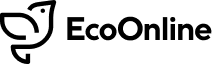Release Date: 5th November 2019
- Custom Table Tile
- Export – Field Selection
- My Tasks – Calendar View
Custom Table Tile
A common idea that has been raised through our Ideas Portal is the concept of easily viewing and reporting on the AVA fields that matter to you and your company. To fulfil this idea we’ve created a new tile called the Custom Table Tile.
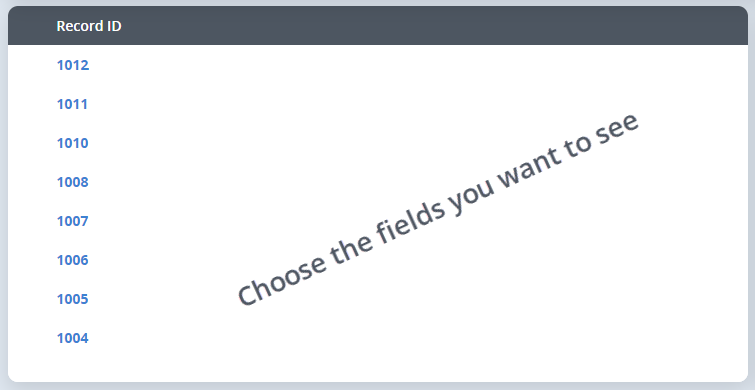
This tile creates a results grid of AVA records that you will be familiar with, except now you can choose the columns to be displayed. The results grid will take your permissions, the state of the record, whether the record has been set as legally privileged or whether the chosen fields are PII (Personally identifiable information) all into account.
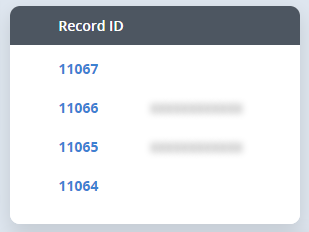
To produce this tile, navigate to the Query screen for your chosen module, select any necessary filters, then Run.
From the results screen, select the Create New button and choose the Custom Table Tile option.
Select the Dashboard you would like to save your tile to. At this point, we would recommend saving and following the prompt to go to your Dashboard to configure the tile further.
Now you can configure the tile as you like. Configuration options include:
- Fields to display – Expand the TAB and choose the fields you want to see in the grid
- Custom Name – The title of your tile. This is optional
- Sort By – Select from a range of fields that you like the grid to sort on by default, ascending or descending. The field doesn’t necessarily need to be displayed in your grid
- Page Size – How many records would you like to be displayed on the screen
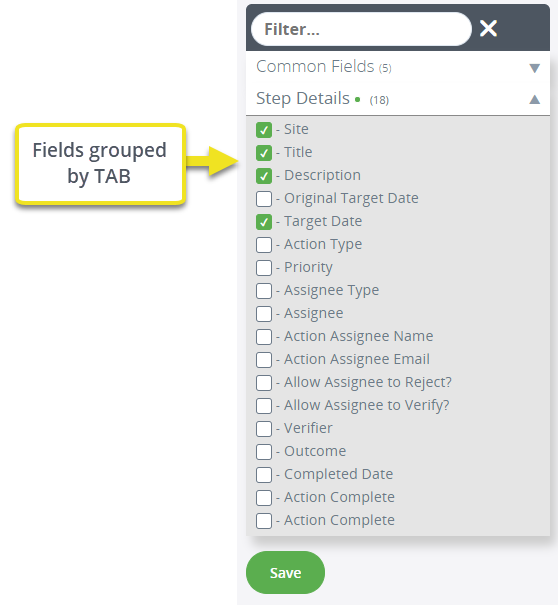
What modules is the Custom Table Tile available for?
The Custom Table Tile functionality is available for all live versions of our current modules, excluding Monthly Statistics.
How do multi-records work?
Like the Recent Entries Tiles you see on the Module Overview screens, you will only see one row per parent record. If you include a field that is set at a lower level then it will be shown as a bullet-ed list item.
Why can’t I see the Custom Table Tile option?
We haven’t enabled this feature by default so it may not be enabled for your AVA tenant. If you would like to make use of this feature then please contact your AVA Administrator.
We plan to enable Custom Table Tiles for all AVA clients soon.
Export – Field Selection
Similar to the Custom Table Tile, you can now select which fields you would like to include in your export.
Now, when you request to export data from a module, you will be presented with the same slide-out panel, to select the fields you need from each Tab within the record.
There’s also a lookup filter to allow you to quickly find specific fields by name, as well as a ‘Sort By’ function, the sort the data being exported.
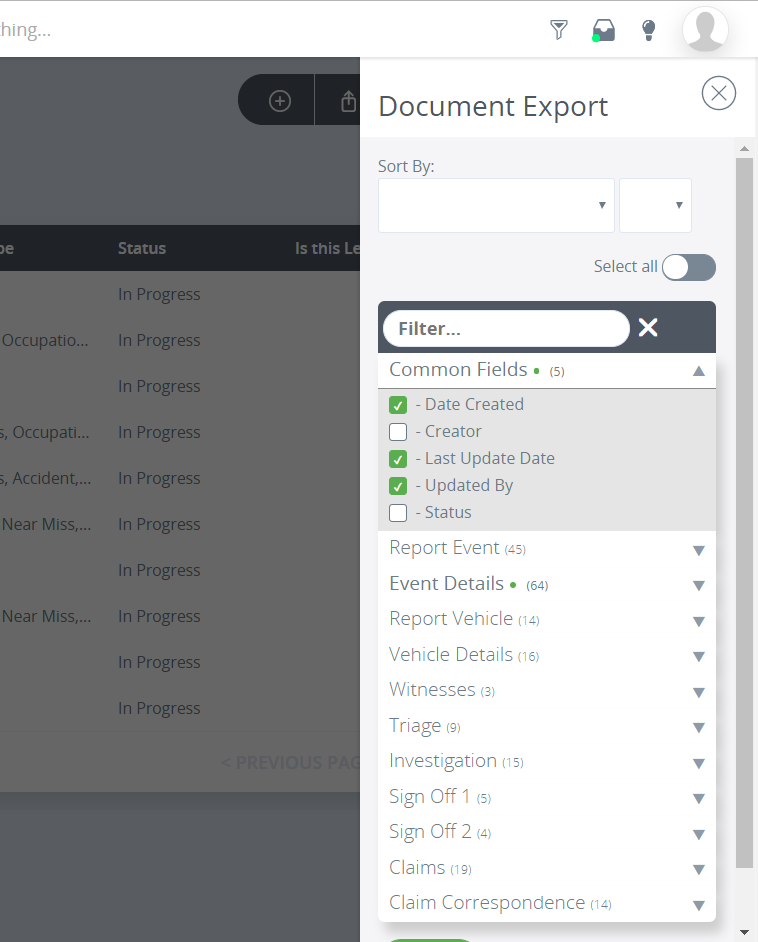
Once you’ve selected your fields, simply click ‘Save’ to run the export as normal. If you’d like everything, ‘Select All’ will give you all fields available for all type of record within that module e.g. all Event Types.
My Tasks – Calendar View
There’s a new way to view tasks that have assigned to you, on the My Tasks screen: The Calendar View.
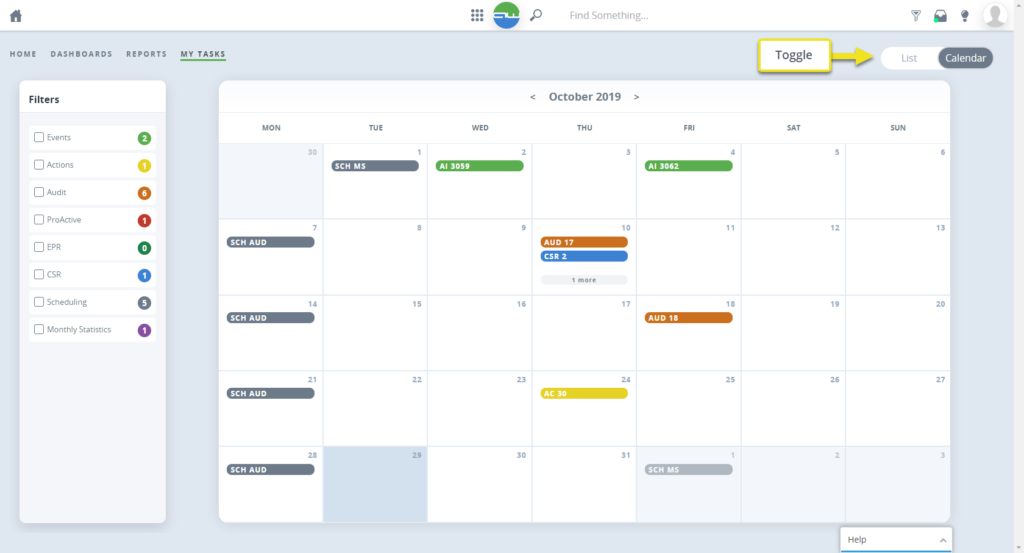
To see this new view, simply navigate to My Tasks (from the AVA Home screen or Quick Menu) and select the Calendar toggle.
You can distinguish the modules from each other by their colour and 2-3 letter module short code.
Click on the pill to see more details on that record in a slide-in pane. Select Open to navigate to the record. You can also create records to fulfil your scheduled items from here.
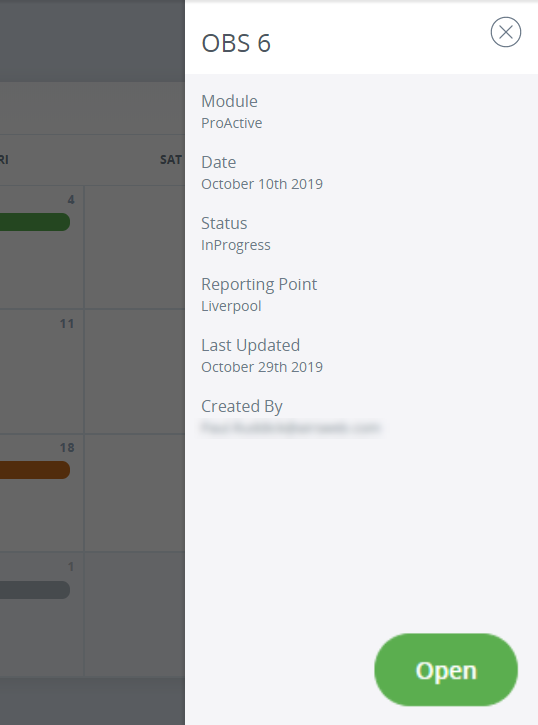
If you like this new view and want to use it as your landing screen when logging into AVA, it’s now available as it’s own option. Select the User Settings icon at the top-right of your screen and choose the Landing Page: My Tasks – Calendar option.